PC Safe Antivirus program appears suddenly in the computer? Why does the program start scanning the whole system every time the computer starts up? You do not allow it to do so and you cannot stop the scan? There are really a lot of risks in the system like it says? How to make the computer back to normal?
PC Safe Antivirus is a fake antivirus program. It is said that this fake thing is specially designed by computer hackers in order to defraud computer users around the world and steal their privacy. As long as the computer is connected to the Internet and once you visit bad websites, click on the unknown links or download free software, the rogue program will have a chance to infect your computer. In general, after PC Safe Antivirus gets into your system, it will start a scan and then report to you a lot of risks and vulnerabilities. Because many computer users do not have experience, they will be terrified by those reports and afraid to lose important data. So they can easily become the victims of the PC Safe Antivirus rogueware – paying to buy its full version.
PC Safe Antivirus looks like a legitimate program, doesn’t it? Its appearance is similar to other authentic antivirus programs. Once being infected by it, the system will controlled by a virus scan that automatically starts and you can’t turn off the scan. With the passage of the scanning process, you will see that there are many problems in your computer! Many dangerous virus infections will be listed on the scan results. In the interface of PC Safe Antivirus, there is a remove button for you to click to get rid of those dangerous troubles. You also can see that it is an unregistered version. Once you want to get its help, you will need to activate/register. Obviously you need to pay a certain cost for the registered version! You may think getting one more paid antivirus program to protect your computer is good. But the fact is that PC Safe Antivirus is not a legitimate antivirus program! Those viruses it lists do not exist, it itself is a virus. You will lose your money!
Basically, victims of this PC Safe Antivirus computer rogue scam virus will see and experience:
1) constant popups of the fake antivirus screen;
2) lots of security alerts reporting viruses in almost all files and programs;
3) constant blocks from the pop-up virus screen;
4) a rather slow computer.
To manually remove PC Safe Antivirus, the computer user needs better computer skills and experience. If you don’t want to lose any files and data on the computer, please back up in advance.
1. Restart the Infected Computer into Safe Mode with Networking
(* Usually the malware will be temporarily disabled in Safe Mode which will provide users a chance to get this problem fixed. If you are still getting the virus popup in safe mode with networking, please try safe mode with command prompt instead.)
For Windows 7, Windows Vista and Windows XP
Restart your computer, immediately, quickly and repeatedly hit F8 key before the Windows start-up screen shows. Select “Safe Mode with Networking”, and then press Enter key.

For Windows 8
(1). Sign out to get the log-in screen

(2). Keep holding down Shift key then click on the Shut Down icon to select Restart

(3). If you do it right, you will see ‘Choose An Option’ screen. Choose ‘troubleshoot’

(4). Click on ‘Advance Options’

(5). Click on ‘Startup Settings’

(6). Click on ‘Restart’

(7). The system will go through a reboot, please wait till you get the following screen. Choose ‘Enable safe mode with networking’ (or any other option you want to start up the system with)

Then you can get into safe mode with networking in Windows 8 and see a desktop like this

2. Stop the Processes Related to PC Safe Antivirus in Windows Task Manager
For Windows 7, Windows Vista and Windows XP
Press Ctrl+Shift+Esc keys together and end the virus processes in the Processes tab of Windows Task Manager.
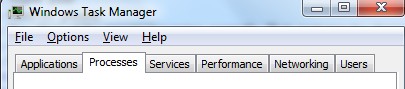
For Windows 8
(1). Press Ctrl+Shift+Esc keys together to get Windows Task Manager

(2). Click More details

(3). Then scroll down to end the virus processes
3. Show Hidden Files
(1). Press Win+R to get Run window

(2). Type Control Panel in the Run window and hit enter to get Control Panel

(3). Click on Appearance and Personalization

(3). Click on Folder Options
(4). Click on View tab in Folder Options window
(5). Tick Show hidden files, folders, and drives under Hidden files and folders tab

(6). Click Apply to take effect, then click OK at the bottom of the Folder Options window
4. Delete Virus Files
(1). Using Registry Editor to delete or adjust all the related registry entries of PC Safe Antivirus scam virus
*Guides to open Registry Editor:
Press Win+R key together to get the Run box, type in ‘regedit’ then click OK, Registry Editor window will pop up

(2). Find out and remove the associated files of this fake Antivirus
In conclusion: Nowadays, computer hackers make full use of the advantages of the Internet and make a lot of viruses to earn illegal profits. They have put different types of viruses constantly on the Internet. To enlarge the infection scope of PC Safe Antivirus, the hackers lay it in many phishing websites or “free” programs. If you touch those contaminated network resources, it can sneak into your computer and quickly complete the installation. It will act as a legitimate antivirus program and tell you that your system is very dangerous with a lot of infections in, while other antivirus programs cannot detect them. If you were terrified by the fake scan reports, you will easily become the victims and pay to buy the full version that does not exist. PC Safe Antivirus does not really protect your computer because it does not have complete antivirus software components. If you don’t get rid of the unfriendly program, your computer will suffer a lot of risks. Therefore, you should not pay to buy PC Safe Antivirus and should be completely remove it from your computer.
The above manual removal is quite dangerous and complicated, which needs sufficient professional skills. Therefore, only computer users with rich computer knowledge are recommended to implement the process because any errors including deleting important system files and registry entries will crash your computer system. If you have no idea of how to process the manual removal, please contact experts from YooCare Online Tech Support for further assistance.
Published by & last updated on April 7, 2015 8:48 am



Leave a Reply
You must be logged in to post a comment.