Can someone help me uninstall this PC Speed Clean virus? I can’t remember I have installed it before. It keeps disguising itself as an anti-virus and running security scans constantly. The fake anti-virus reports that system is infected with large amount of viruses. I don’t know all the scan results reported by the PC Speed Clean are false or not. And my antivirus cannot scan and remove it. Are all of the executive files that related to the issue not able to work? I can’t figure out a solution to uninstall the program completely. It is driving me insane! What steps do I need in order to successfully get rid of it?
PC Speed Clean is a lethal fake antivirus program that imitates itself as a legit security program which makes computer under a dangerous situation and causes many computer problems unconsciously. You may get this program through installing it by mistake. And another common way for it to invade your computer is with the help of the Trojan viruses. Once your PC is infected with it, you will find a lot of warning messages showing up. Don’t be scared by those things and don’t trust them as they are all fake messages. The ultimate goal of those cyber criminals who create the awful program is to gain profit by making users to download it and then try to convince them to buy the full version of it. As soon as it lurks into the vulnerable system, this deceitful program lists a great number of spyware and viruses after its so-called scan, claiming those risky things are detected in your computer. What is more, it also states that hardware and registry errors are detected, so an improvement of the computer performance is very necessary. Then the inexperienced users can easily believe the computer is under terrible situation and be cheated to buy its unwanted product. In fact, the virus scams the users to buy the full version of the program by stating the existing one has no ability to deal with the issue.
Once a PC is infected with PC Speed Clean, the computer’s performance would be seriously degraded as the malicious program can perform many harmful tasks on the background by altering many processes and applications. The scareware can help other malicious programs to invade the computer together. As a result, the Operating System will be very vulnerable and face many threats. For instances, it will connect itself to the internet and stay behind background at the beginning. Then it will mess up the computer system once the computer is under control by the hacker remotely. Constant alerts and notifications keep displaying on the PC screen, brothering you and affecting your work. Every time you exit out the fake popup scanning screen and try to open other executable programs on the computers, you will get blocked by the nasty rogue software over and over again. Once installed successfully, it can disable the antivirus software, Task Manager, furthermore it would even damage the .exe file association. And it will steal your private information and threat your security by providing an access door to the hackers or malicious Internet attacks. Instead of trusting this malicious tool, you should take manual way to delete it as soon as possible.
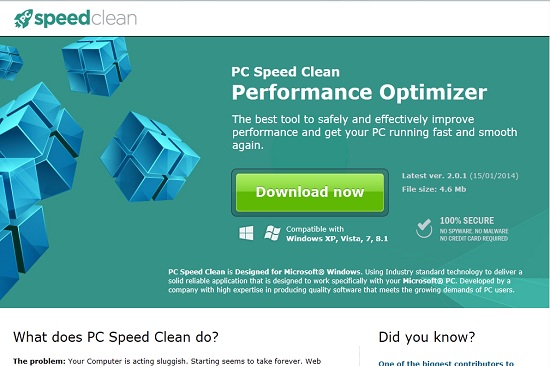
Although this tricky virus can escape the scan of legitimate antivirus program, it also can be picked up by its symptoms.
1. Your computer will be much slower than before just like crawl which makes you really upset.
2. Some malware you never saw before will be downloaded automatically after you turned your computer on.
3. You can find that your computer resources are highly consumed.
4. You will be kicked off the needed website quickly and then receive its pop up immediately.
5. Sometimes you may find that your keyboard likes dead because you can’t do anything on it.
6. In your system, you can receive some random files with a long name. However, these files don’t belong to you.
1. Check the virus icon on the desktop and then delete it.
This virus may add its own icon on your desktop without your permission, just delete the icon as soon as you detect it.
2. Try to Use Add or Remove Programs in Control Panel.
In some cases, this fake antivirus program can show up in Control Panel, then computer users can use generic removal procedures to uninstall it completely.
For Windows XP:
For Windows Vista, Windows 7 and Windows 8:
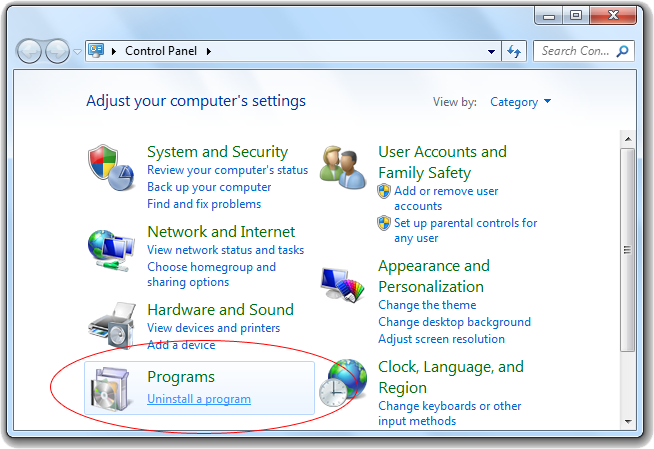
3. Remove all the contents related to this rogue program manually.
Note: Manual removal requires at least some experience with the system, the registry, and other Windows components. If you make a mistake, your operating system might become unusable. If you need any further help, you can contact a PC expert by clicking the live chat button below.
Since this fake anti-virus software may block many executable programs from running, it’s difficult to proceed the removal processes while being constantly interrupted by the PC Speed Clean AntiVirus pop-up screen. To temporarily disable this rogue software from popping up, try to restart the infected computer into safe mode with networking first.
1. Reboot your computer to safe mode with networking. As your computer restarts but before Windows launches, tap “F8” key constantly. Then log on to your computer with a user account that has administrator rights.
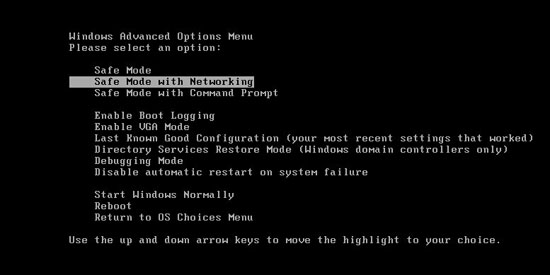
2. Press CTRL+SHIFT+ESC to quickly bring up Task Manager and check the suspicious processes, and then end them.
If the computer appears sluggish and takes forever to do anything, you may see a high number of running processes and CPU usage of 100%. CPU usage only drops to 0% when the system is idle, at any other time the running figure will be between these limits; the lower the usage the faster and more responsive the system will be. Most of time this virus process is random, users can google the suspicious process before taking action to end it.

3. Show hidden files and folders.
Open Folder Options by clicking the Start button, clicking Control Panel, clicking Appearance and Personalization, and then clicking Folder Options.
Click the View tab.
Under Advanced settings, click Show hidden files and folders, uncheck Hide protected operating system files (Recommended) and then click OK.

3. Open Registry entries. Find out the malicious files and entries related to this malware and then delete all.
Attention: Always be sure to back up your PC before making any changes.
a. Press the “Start” button and then choose the option “Run”. In the “Open” field, type “regedit” and click the “OK” button.


b. All malicious files and registry entries that should be deleted:
%AllUsersProfile%random.exe
%CommonAppData%\[random]\[random].cfg
%Temp%\random.exe
HKCU\Software\Microsoft\Windows\CurrentVersion\
HKEY_CURRENT_USER\Software\Microsoft\Windows\CurrentVersion\Run “[random characters]”
PC Speed Clean is fake antivirus program being installed without users’ notice or permission. While running, it hides itself successfully through bypassing many security programs. Simultaneously, you will find browser hijackers and lots of pop-up alerts occur to your computer. Its purpose is trying to achieve hideous intentions by its scared fake scanning result. Although it pretends to be a legitimate program, actually it’s just its way to fool you. In order to run automatically when Windows launches, it will change various Windows Registry entries. It will also corrupt system files so that it can block you from usual work in the targeted computer. Since this is such a dangerous program, we kindly suggest users ignore all the fake messages and uninstall it manually immediately.
Note: If you are not knowledgeable enough to be able to distinguish the location of this virus, or you are afraid of making mistake during the manual removal, please contact experts from Yoocare Online Tech Support for further help.

Published by & last updated on October 1, 2014 2:30 am



Leave a Reply
You must be logged in to post a comment.