Google Chrome got infected by Search.onesearch.org? Homepage was changed without your attention? You can’t get rid of this fake search engine? What should you do now? You’d tried kinds of antivirus programs, but none of them worked? Why? Manual removal method can get rid of this hijacker completely? But how do you do that? Don’t worry! Here is a post about how to get rid of Search.onesearch.org Hijacker by manual. Hope it can do you a favor!
Search.onesearch.org is a malicious browser hijacker virus which is created by Internet cyber criminals with the purpose of hacking computer users’ browser. This virus mainly attacks browsers such as Google Chrome, Internet Explorer, Mozilla Firefox and Safari. This virus can hacker your computer silently. When you see it on your computer, it means that your computer gets infected by Search.onesearch.org virus. Hacker used to distribute this virus through the widely used Internet with the help of a third party programs. This virus generally be attached to spam emails, spam emails attachments, unknown pop-ups and ads, malicious links and websites, especially freeware downloads and so on. So, if you want to keep your computer safely from this hijacker, you must pay more attention on your online activities. You should download all the online application from authorized websites. You should think twice when you want to click on a pop-up or ads or link. You should not visit the suspicious websites such as porn webs.
How do you know if your computer gets infected by Search.onesearch.org hijacker? Once this pesky browser hijacker virus gets into your computer, you can’t use your computer to do anything normally any more. Once your computer is compromised, this virus may take the whole monitor of your online activities immediately and then redirect you to its domain automatically. Your default homepage and search engine will be forced to be changed as Search.onesearch.org. So, you will be forced to use this fake webpage to search. If you use it to search something, you will not get anything normally except lots of sponsors links or ads. Hackers want to promote this virus’ related products by increasing the CTR of its webs. Meanwhile, it traces and records your important data like email password, bank account details and password and so on and send this information to hackers. Your data will be sent to the remote hackers who may use your information to do illegal things. Therefore, if you want to protect your computer and your data, you must remove this infection as soon as you detect it on your computer.
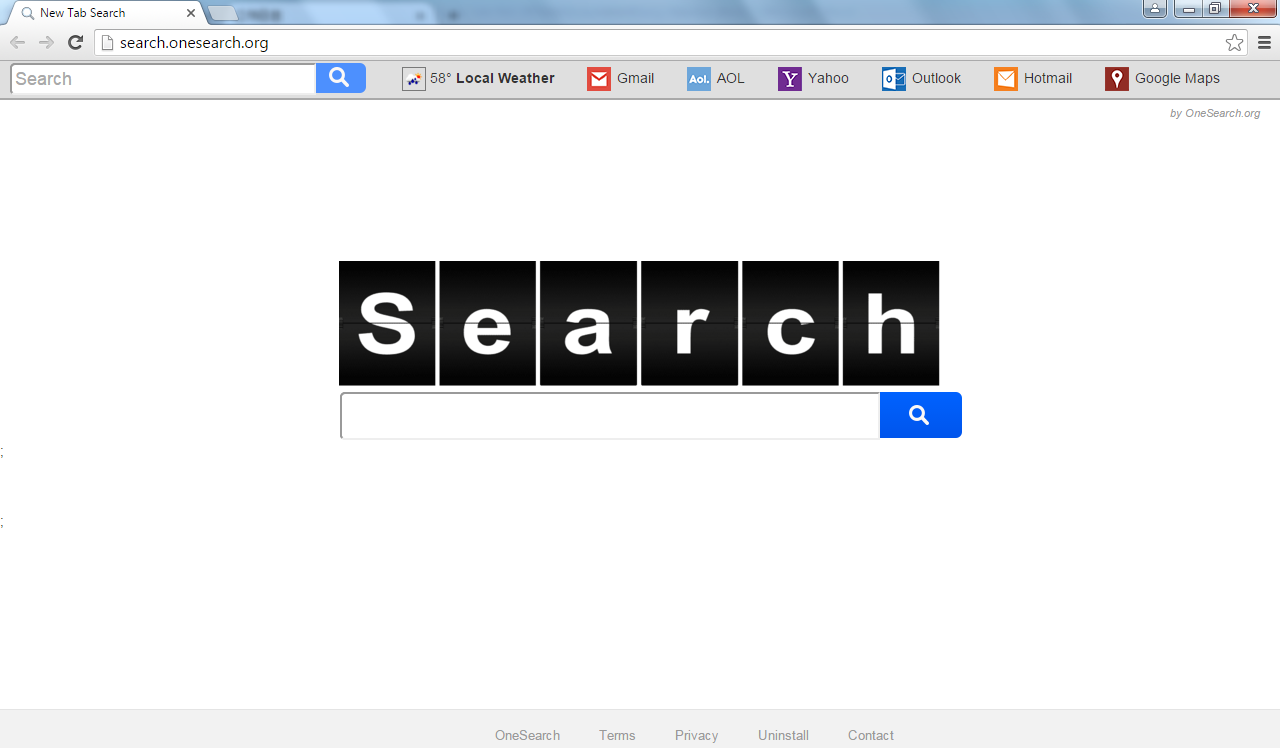
1. It can be added to Internet Explorer, Mozilla Firefox or Google Chrome browsers without your notification.
2. You are rerouted to some unknown sponsored websites that you have never seen before when you surfing online.
3. You can get a bunch of popup ads show on the webpage which you are browsing.
4. It can be installed on your computer slightly.
5. This browser hijacker can introduce various infections and unwanted programs onto your system,
6. It can investigate your browsing behavior and gather your input information online.
7. It is also responsible for collecting computer user’s private information like IP address and online traces for unethical using of online marketing.
Note: If one of symptoms mentioned above is found in your computer, then you must know that your computer is being attacked by the browser hijacker. Since the browser hijacker is so dangerous, once your computer is infected, you should take actions to delete the hijacker. If you are not a computer expert, in case you lose your important data or damage your system, please welcome to contact Yoocare/Yoosecurity Online Expert for help now!
Search.onesearch.org Hijacker hijacks your default browser to redirect your web search results and modifies your default homepage and browser settings. Manual removal is the most effective way to completely uninstall it from an infected computer’s operating system, for the season that this hijacker is so cunning and dangerous, antivirus programs cannot get rid of it permanently. Here are the manual guides for users to remove the annoying hijacker.
1. Clean Add-ons and Extensions
* Internet Explorer:
(1). Click Tools in the Menu bar and then click Internet Options

(2). Click Programs tab, click Manage add-ons and disable the dubious add-ons

* Firefox:
(1). Click Tools in the Menu bar and then click Add-ons

(2). Click Extensions, select the related browser add-ons and click Disable
* Google Chrome:
(1). Click Customize and control Google Chrome button → Tools → Extensions

(2). Disable the extensions of this virus
2. End Relevant Processes
(1). Press Ctrl+Shift+Esc together to pop up Windows Task Manager, click Processes tab

*For Win 8 Users:
Click More details when you see the Task Manager box

And then click Details tab

(2). Find out and end this hijacker’s processes
3. Show Hidden Files
(1). Click on Start button and then on Control Panel
(2). Click on Appearance and Personalization

(3). Click on Folder Options

(4). Click on the View tab in the Folder Options window
(5). Choose Show hidden files, folders, and drives under the Hidden files and folders category

(6). Click OK at the bottom of the Folder Options window
*For Win 8 Users:
Press Win+E together to open Computer window, click View and then click Options

Click View tab in the Folder Options window, choose Show hidden files, folders, and drives under the Hidden files and folders category

4. Delete Relevant Registry Entries and Files
(1). Delete the registry entries related to this browser hijacker through Registry Editor Press Win+R to bring up the Run window, type “regedit” and click “OK”

While the Registry Editor is open, search and delete its registry entries
HKEY_CURRENT_USER\Software\Microsoft\Windows\CurrentVersion\Run\[RANDOM CHARACTERS].exe HKEY_CURRENT_USER\Software\Microsoft\Windows\CurrentVersion\Run ‘Random’ HKEY_LOCAL_MACHINE\Software\Microsoft\Windows NT\CurrentVersion\Random HKEY_CURRENT_USER\Software\Microsoft\Windows\CurrentVersion\Internet Settings “CertificateRevocation” =Random
(2). Find out and remove the associated files
%AllUsersProfile%\random.exe %AppData%\Roaming\Microsoft\Windows\Templates\random.exe %AllUsersProfile%\Application Data\~random %AllUsersProfile%\Application Data\.dll HKEY_CURRENT_USER\Software\Microsoft\Windows\CurrentVersion\Random “.exe”
Conclusion
You can’t imagine what your computer will become if it is infected by Search.onesearch.org hijacker. This virus is so malicious and pesky. You must remove it immediately when you see it on your computer. Once this virus gets into your computer, it will interrupt you from doing anything normally on your computer. It may spread uncountable pop-ups and ads to mess up your screen. Due to this infection, your computer may run more and more slowly. Your computer will get stuck, webpage crashed, white screen, frozen so frequently. What’s worse, it can worsen the system by introducing other threats like worms, viruses and ransomware. In case Search.onesearch.org messes up your whole computer, it is greatly recommended to eliminate this virus as early as you find it on your compromised computer without any delay.
Suggestion: The above manual removal is quite dangerous and complicated, which needs sufficient professional skills. Therefore, only computer users with rich computer knowledge are recommended to implement the process because any errors including deleting important system files and registry entries will crash your computer system. If you have no idea of how to process the manual removal, please contact experts from YooCare Online Tech Support for further assistance.
Published by & last updated on January 17, 2016 1:27 pm



Leave a Reply
You must be logged in to post a comment.