Is your home page changed to EcoStartPage.com without your permission? Why your default search is Yahoo Eco Start Page instead of Google or Bing? If you are suffering this issue, please be cautious that a nasty hijacker virus is making chaos on your computer. Follow the manual way below to remove Eco Start Page virus as quickly as you can.
EcoStartPage virus (As known as EcoStartPage.com virus) is designed as a malicious hijacker virus which is used to offer fraudulent search results and bring troubles to users. Being as a redirect virus, it can conduct the same evil activities on the target computer like My Web Search redirect virus and Mytotalsearch.com do. After totally infiltrating into your computer system, it can corrupt system files and change DNS settings as well as change the default homepage. Moreover, it prevents you from changing it back. Since this virus can attack all the browsers including Firefox, Chrome and Internet Explorer and so on, no matter which browser you use to surf online, you will still suffer this annoying issue and can’t do anything to solve it even by reinstalling your browser or running security scan.
EcoStartPage.com is an unsafe domain. When it is installed on the compromised computer, it degrades overall web browser stability and performance. At the first beginning, you will find that your homepage is changed to EcoStartPage.com which is with a bogus search engine in the center. If you manage to change it back to Google or other favorite pages, you will soon feel depressed because this nasty virus won’t let you do that. In addition, careful users will detect the search space to the right of the URL space is stuck with a symbol that looks like Yahoo and has EcoStartPage in it. Don’t be taken in as www.EcoStartPage.com is not a trusty website. It is only designed to generate revenue for the criminals. It may track user’s web browsing habits, record addresses of visited sites and send collected data to a remote server which make your privacy exposed. Thus, it is strongly recommended users to remove EcoStartPage virus with the manual guide below.
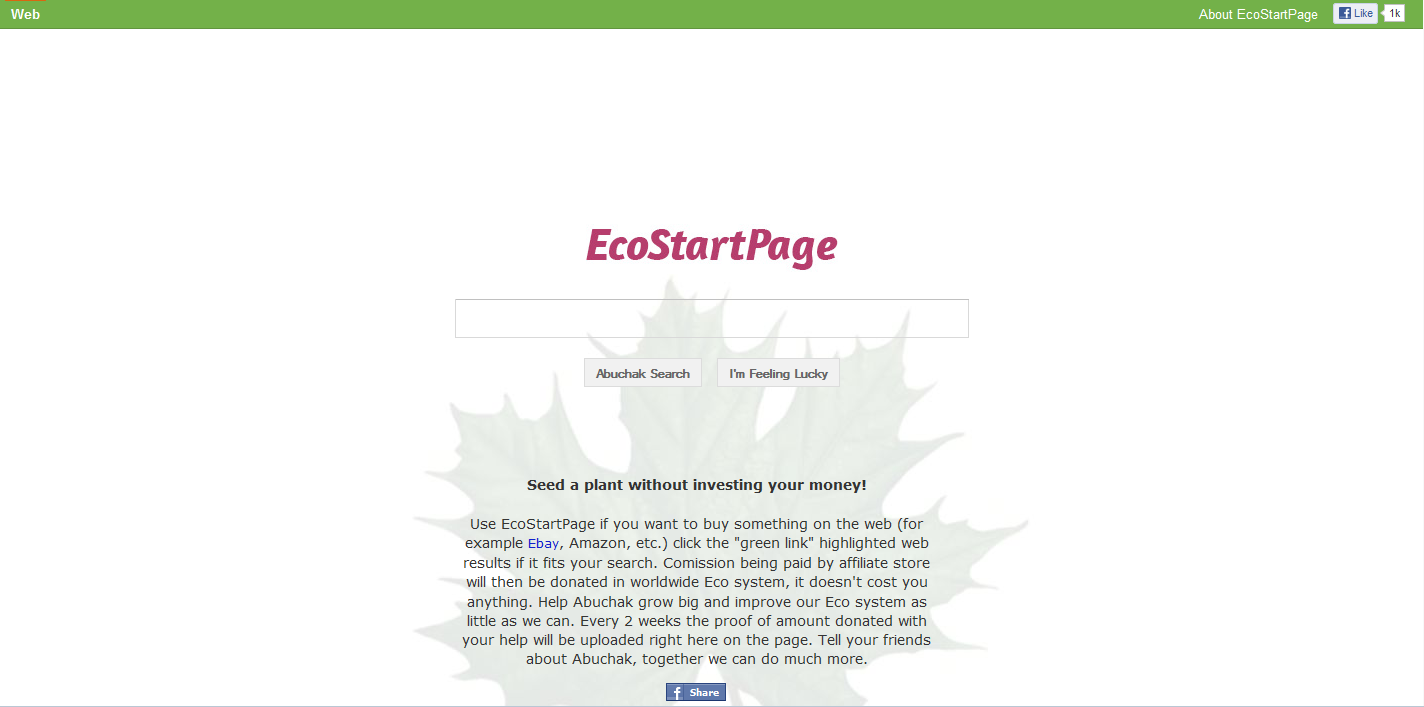
1. It can change your browser setting and default search page to a predetermined web site without user consent.
2. It can disable your legitimate antivirus program and prevent itself from being deleted.
3. It can pop up a lot of advertisements on the computer.
4. It can redirect your web browser to the EcoStartPage.com randomly.
5. It may induce you to install and buy the full version of rogue program.
Considering this malware can’t be fixed by any security tools, uses can use the manual guide below to fix this issue without any risk.
1. Clear all the cookies of your affected browsers.
Since tricky hijacker virus has the ability to use cookies for tracing and tracking the internet activity of users, it is suggested users to delete all the cookies before a complete removal.
Google Chrome:
Click on the “Tools” menu and select “Options”.
Click the “Under the Bonnet” tab, locate the “Privacy” section and click the “Clear browsing data” button.
Select “Delete cookies and other site data” to delete all cookies from the list.
Internet Explorer:
Open Internet explorer window
Click the “Tools” button
Point to “safety” and then click “delete browsing history”
Tick the “cookies” box, then click “delete”
Mozilla Firefox:
Click on Tools, then Options, select Privacy
Click “Remove individual cookies”
In the Cookies panel, click on “Show Cookies”
To remove a single cookie click on the entry in the list and click on the “Remove Cookie button”
To remove all cookies click on the “Remove All Cookies button”
2. Remove all add-ons and extensions
Google Chrome: Wrench Icon > Tools > Extensions
Mozilla Firefox: Tools > Add-ons (Ctrl+Shift+A)
Internet Explorer: Tools > Manage Add-ons
3. Show hidden files and folders.
Open Folder Options by clicking the Start button, clicking Control Panel, clicking Appearance and Personalization, and then clicking Folder Options.
Click the View tab.
Under Advanced settings, click Show hidden files and folders, uncheck Hide protected operating system files (Recommended) and then click OK.

4. Remove all the malicious files manually.
%AppData%\Local\[random].exe
c:\windows\system32\[random].exe
%AllUsersProfile%\{random}\
%AllUsersProfile%\{random}\*.lnk
HKEY_LOCAL_MACHINE\SOFTWARE\Microsoft\Windows\CurrentVersion\Run “random ”
HKCU\SOFTWARE\Microsoft\Windows\CurrentVersion\Run random.exe
As mentioned above, we have known that EcoStartPage is a tricky virus that threatens your compute. Users can easily get this virus installed from different toolbars, add-ons, PDF creators, video recording, streaming and other software. It looks like a real search engine, however it is just a spam engine that does nothing but deliver ads. This virus tends to change default search engine provider in IE, Mozilla Firefox and Google Chrome as soon as it gets on the system. If you want to search information by Google or Bing, you will find that the results will be rerouted to Eco Start Page and other dubious websites. Thus, you can’t go to the page you’re looking for straight away. In addition, there will be lots of unwanted toolbars installed on your computer without your consent. They can slow down your computer notably because these toolbars waste too much computer resources and conflict with installed applications. In a word, if you detect your current browser windows are out of control, you should immediately delete EcoStartPage Virus.

Published by & last updated on November 25, 2012 6:00 am



Leave a Reply
You must be logged in to post a comment.